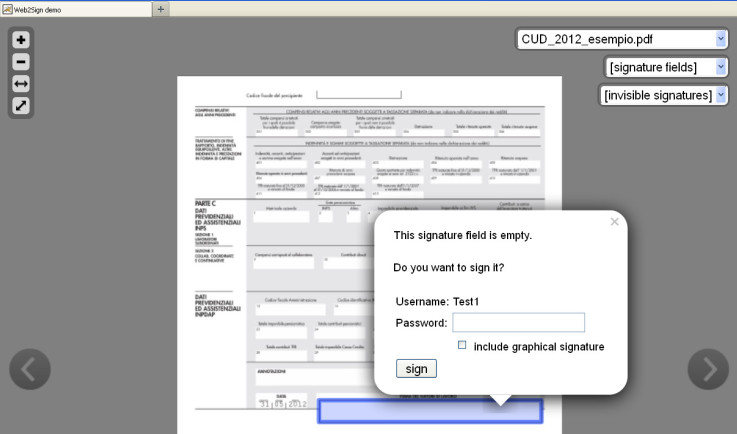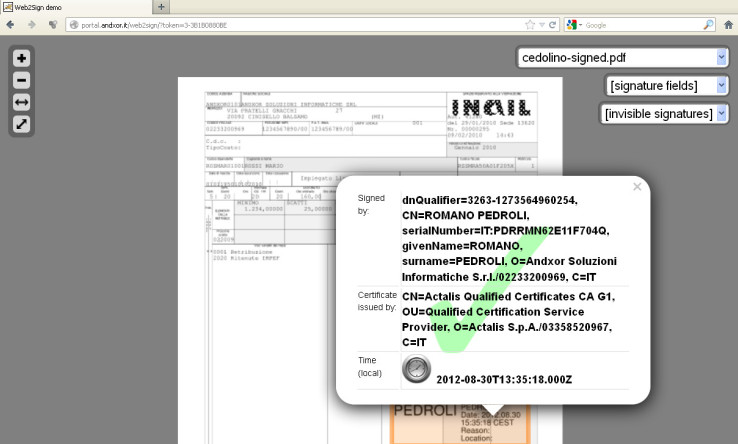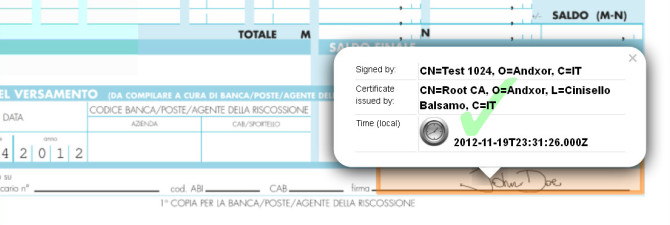Web2Sign On-Line HELP
- Main Page
Once you open the Demo page the first document is open and you will have the following possibility (see text in Black).
Two-finger scrolling lets you drag to scroll quickly up, down, or sideways the active document.
Two-finger pinching lets you zoom in or out on the document.
.
- Remote documents
Once you open the Demo page you will see some pre-loaded documents.
You will find the name of the documents on the right side of the page and you can choose any document.
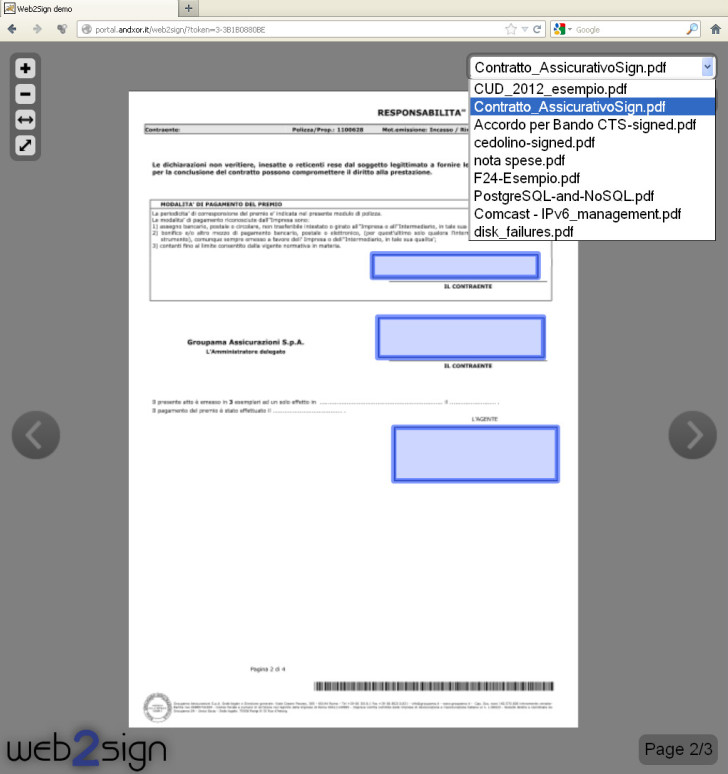
- Signature Fields
Once you have choosen the document you will visualize the rendering of the document on the page (not the document itself (that will remain safely on the cloud server).
You can enlarge or reduce the document using the "+", "-"" buttons or your fingers and appreciate the high definition redering. You can also navigate through the pages of the document using the left and right arrows.
You can navigate or choose a signature field from the top left menu.
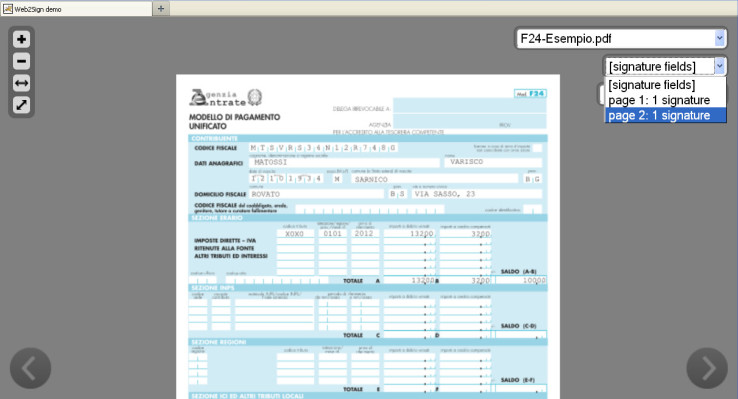
- Signature and Credentials
Tap the signature field to sign, and introduce the User ID and Password and check the option for including your hand signature.
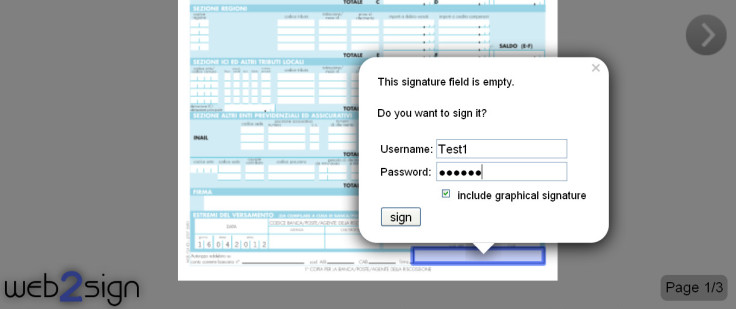
Then you will requested to insert your hand signature. If you are using a tablet you can sign with your finger or with a tablet pen.
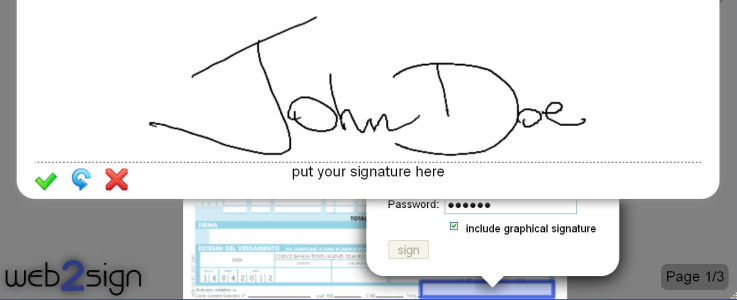
Your hand signature and the document are now bonded using the "Test1" user digital signature that has been performed transparently using our remote secure server.
You can verify the signature cliccking on the signature field.
- API and Flexibility
To demonstrate the flexibility of the solution we have integrated in the Demo also signature that require a specific User and signature that has been performed using a qualified digital signature (see the next two pictures).